Note: Only users granted specific authority by your organisation can receipt orders.
To receipt the correct delivery of an entire order, select Orders from the menu bar and then Receipting.

To receipt an item, click on its purchase order number (on the left). It's current status is shown on the right.
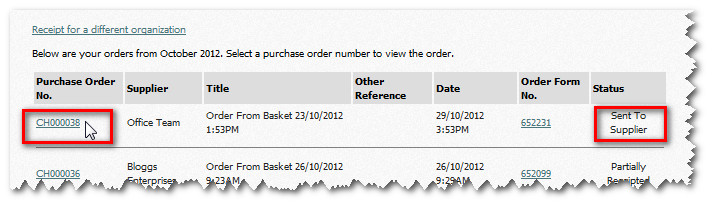
The order details are then displayed - with options along the top of the screen. Click the Receipt Order button.
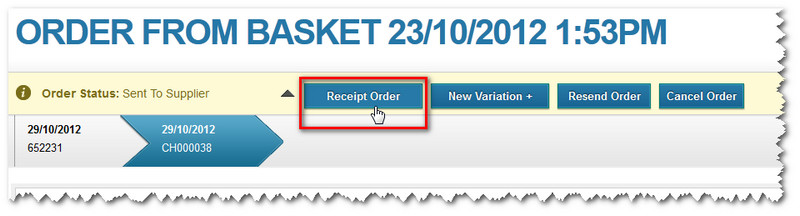
The page then shows the items and quantities contained within your order.
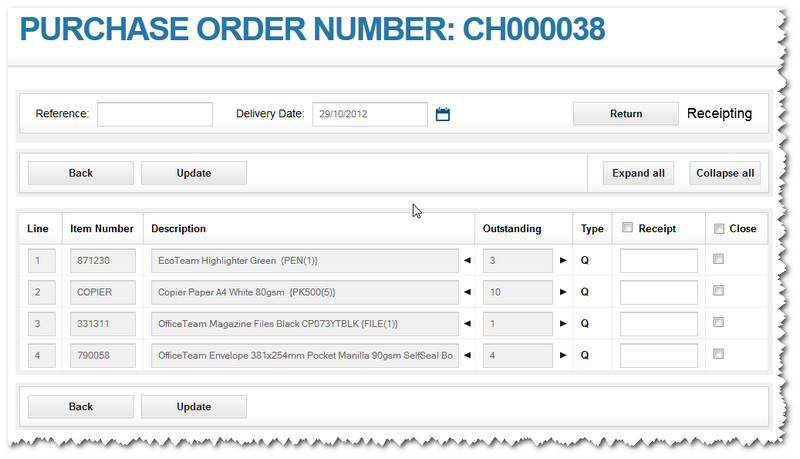
Add a Reference if you wish (such as a delivery number) and confirm the Delivery date the goods arrived.
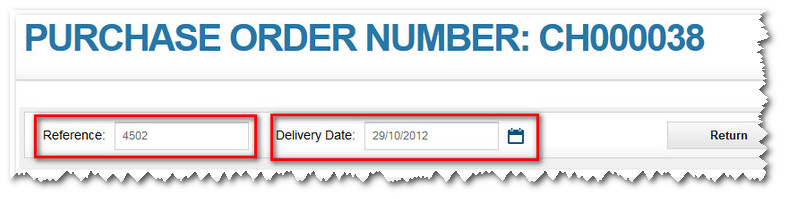
Now review the list of items that were being delivered.
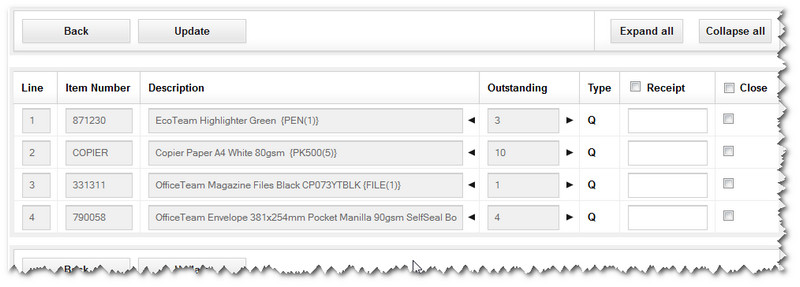
If they all arrived in satisfactory condition - with nothing else to report - then you can receipt the entire order.
Select the Receipt tickbox. All the numbers of items on the left will then appear automatically in the boxes on the right.
Note: This receipt all functionality is added to individual user roles, as deemed appropriate by your organisation
Note: To approve quantities one-by-one, you can type the numbers in the boxes or use the arrow icons to bring the number across.
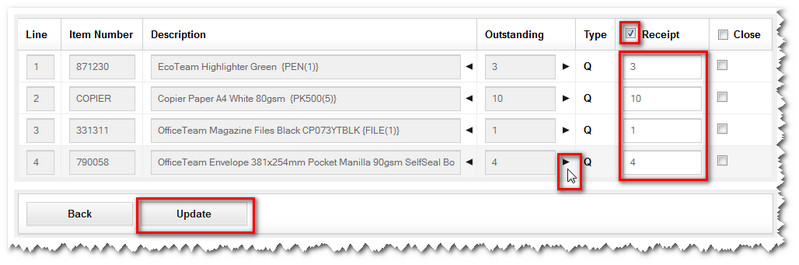
Note: If you also select the Close tickbox, you can close the order at the same time as receipting the order - making this a one-step process.
Click Update. A message confirms that the successful receipt of the items has been logged.
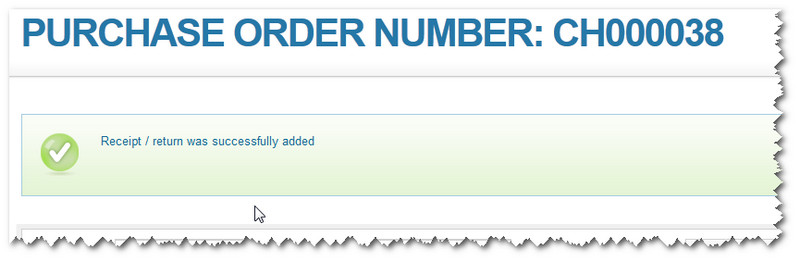
The status of this order is then updated to Receipted when you select Orders and then Receipting buttons via the top menu bar.

When an order has been receipted satisfactorily, you can close the order to complete the receipting process.
Copyright © Proactis Limited 2023. All rights reserved.