Note: Only users granted specific authority by your organisation can receipt orders.
Sometimes deliveries may arrive with only some of the items from your order.
You don't have to receipt everything in one go. Instead, you can enter partial receipts.
The system will then let you know any outstanding quantities against each line on the order when you receipt the remainder of your order.
Note: You can also request a return of some or all of the items if some products were damaged or the wrong ones delivered.
To enter a partial receipt, first select Orders from the menu bar and then Receipting.

A list of orders is then displayed. View the order's details by clicking on its purchase order number.
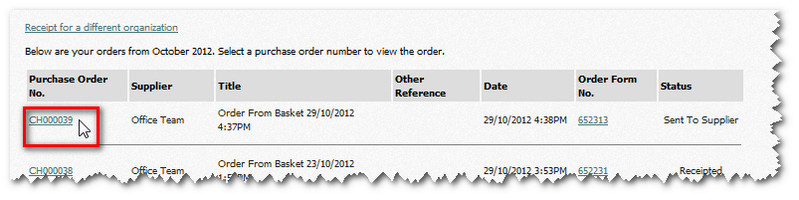
The order details are then displayed - with options along the top of the screen. Click the Receipt Order button.
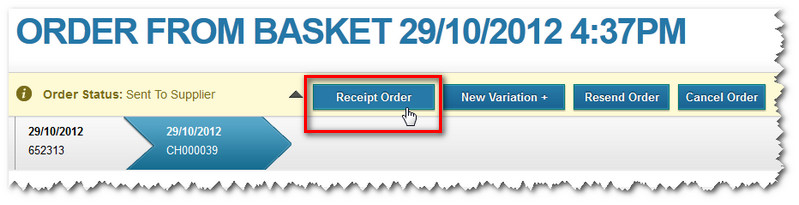
The page then shows the items and quantities contained within your order.
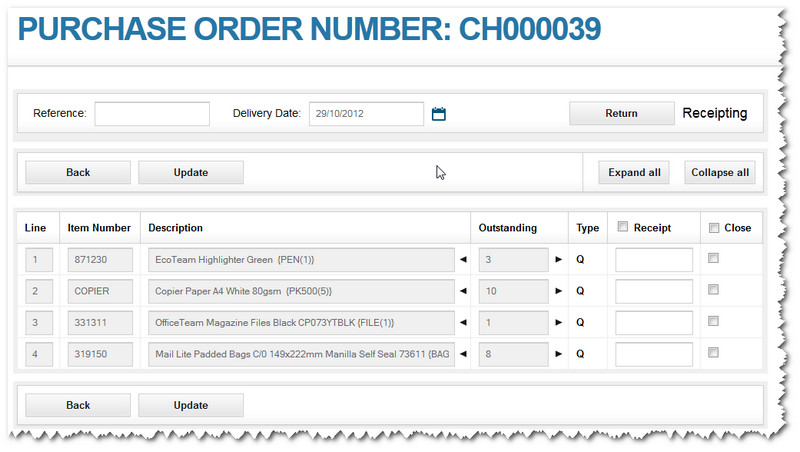
Add a Reference if you wish (such as a delivery number) and confirm the Delivery date the goods arrived (we can customise this date in a moment for each item if you wish).

Now review the list of items that were being delivered.
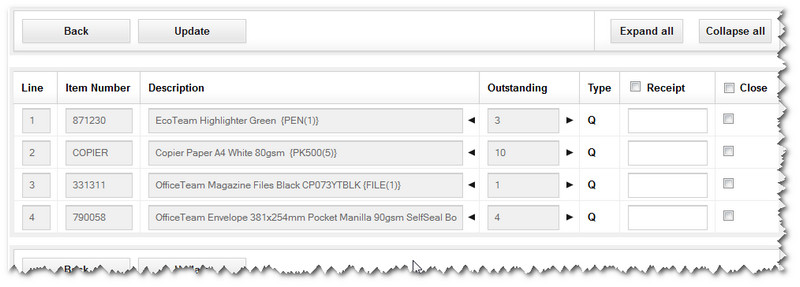
You can show more details for each item by either clicking on the arrow icons or the Expand all button (for details for all items).
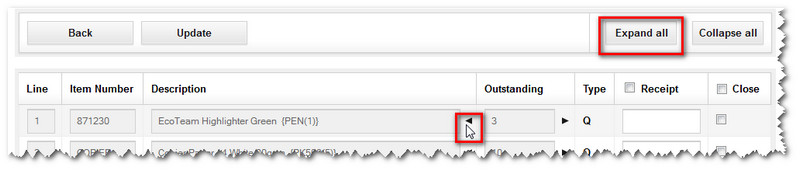
The details for an item are then displayed.
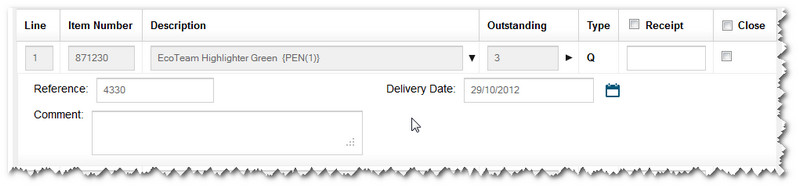
From here, you can record details about the delivery.
If items were missing, then receipt the number that actually arrived. Add a comment if you wish.
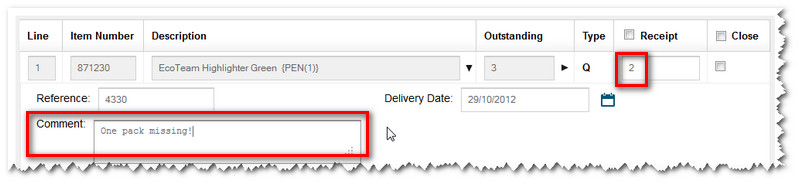
You can also change the delivery date too - if these items arrived on a different day to others in your order.
Next, check all the other items in the order and confirm whether or not they each arrived - and adding any comments if useful.
Note: If all the items on a line have been received, then you can select the Close tick-box at the end of the row. This lets you close this line in the order at the same time as receipting the order - making this a one-step process.
Finally, click the Update button to confirm the partial receipt of the delivery.
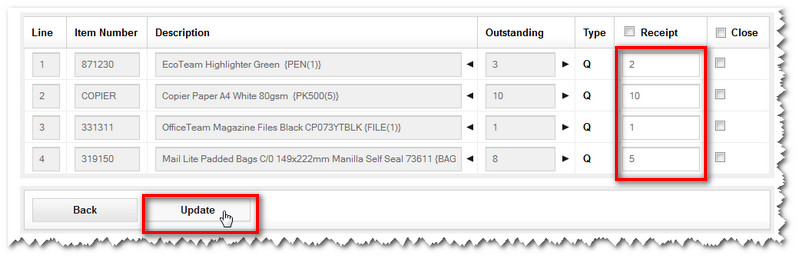
A message confirms that the partial receipt of the items has been logged.
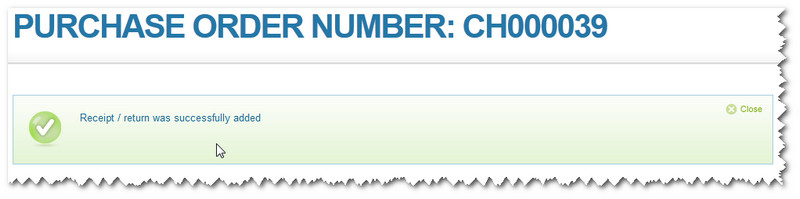
The status of this order is then updated to Partially Receipted when you select Orders and then Receipting via the menu bar.

Note: When any missing items are delivered at a later date, you can then receipt the remainder of the order.
Copyright © Proactis Limited 2023. All rights reserved.